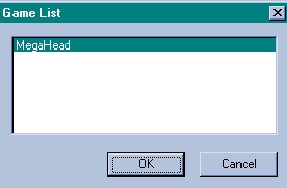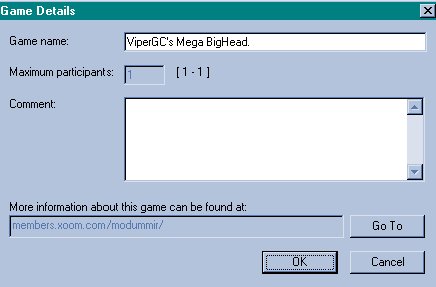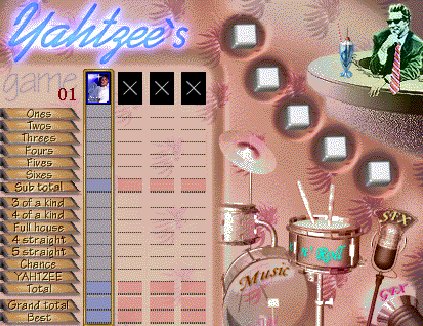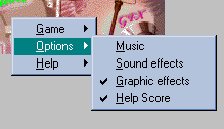HOW TO GET MEGA IN VP
NOTE: These instructions pertain to WinDOZE 98
1.
Download Big AV (129K)
(Not needed for VP Build 159 or Above)
2.Download Either of the Following
of the screen, then click on ABOUT. You will find the build number there.
When downloading the above programs, you will want to download them into the VPLACES folder.
If your hard drive is C:, then you will want to download the files into C:\Program Files\Vplaces When the download box appears... click on "Save this program to disk", then click OK Then when the SAVE AS window appears... Locate "Program Files" and click on it.. then locate "Vplaces" and click on it.. then click OK.. This will save the downloaded file to the C:\Program Files\Vplaces folder.
The MEG.EXE program is a yahtzee game, that allows you to display MEGA AV's.
The BIGAV.EXE program is a patch for VPLACES that allows you to use MEGA AV's in your gallery
After you have downloaded the two programs, close VP completely.
Then execute MEG.EXE. To execute the program.. click on START... then click on RUN...
then click on BROWSE... and locate the MEG.EXE file in the folder that you downloaded it into. Once you have located the file MEG.EXE.. click on OK to execute it (run it)...
(Ignore this next step for VP Builds 159 and above)
Now start VP.
FOR BUILD 159 AND ABOVE ONLY |
|
|
|
|
Now click OK.. And the box shown below should now appear...
|
|
|
Now click OK in the box above... And you should see the following screen....
|
|
|
While you are here on the screen above.. you will want to turn off the sounds...
Right click anywhere in the above screen.. and you will see the following...
|
|
|
TURNING OFF MUSIC AND SOUND EFFECTSThe yahtzee game has it's own music and sound effects, that will interfere with any music and sounds you might want to listen to, so it is necessary to turn them off as shown above.
RETURNING TO THE VP SCREENNow.. on the lower portion of the VP screen.. you will see 3 tabs.... CHAT ROOM... WHAT'S HOT... GAMES..... The GAMES tab will be highlighted right now... to return to the chat room... click the CHAT ROOM tab...
Your AV should now be a MEGA.. You will have to start the game each time you want to become MEGA
once you start the VP program. Since your av is still a small one.. it will be MEGA sized.. but will look rather grainy, so you will need to get some MEGA av's..
GETTING A MEGA AV ON THE SCREEN
Right click on your AV.. then click EDIT IDENTITY.. then click CHANGE... you should now see
When you get new AV's... download them into the \program files\vplaces\exts\gallery folder... this is the gallery that is displayed when you EDIT IDENTITY.
MOVING THE MEGA HEAD ON SCREENOnce you are mega, move the mouse cursor on top of the AV.. near the edges.. you will find two different yellow banners. Suppose your nick is ViperGC... then you will find one yellow banner that says "ViperGC"... and another banner that says "ViperGC's Mega Bighead", this is the one you want... If you move the mouse until you see the second banner and then click the left mouse button and HOLD it down.. you can move the mega AV on screen...
To return to the smaller av's. simply click on the AV near the center and hold the mouse button
down and move the av.. it will become small again -OR- you can right click on the mega and select END GAME.
|